Are you looking for a Minecraft seed map? The goal of Minecraft is to explore amazing landscapes and create adventures. As Minecraft by default uses a random string of letters or numbers, finding the perfect world can be challenging. Our Minecraft seed generator lets you generate special codes called seeds that you can use to create unique worlds. The terrain, biomes, and structures in your game are determined by these seeds.
What is MC Seed Maps?
The Minecraft seed map tool creates world maps using the seed provided by the player. You can find the coordinates of biome and structure features in a Minecraft seed by using a Minecraft seed map. The following can be discovered using a Minecraft seed map tool:
- Useful structures: villages, fortresses, strongholds, etc.
- Rare biomes: jungles, badlands, mushroom islands, etc.
- Best building locations: Cherry groves, snowy mountains, and scenic spots.
- New features: Trial chambers, trail ruins, and other improvements.
- Rare world generation features: Four villages at spawn or woodland mansions near villages.
Maps with seeds make it easy to explore new places without having to search randomly. To find notable structures and biomes without one, you would have to spend time exploring random worlds.
How to use MC Seed Map
The process of using a Minecraft seed map generator is much more straightforward than you might think. You can either enter your own world seed or choose a random one. To use the Minecraft seed generator, follow these steps:
- Start the Minecraft seed map tool.
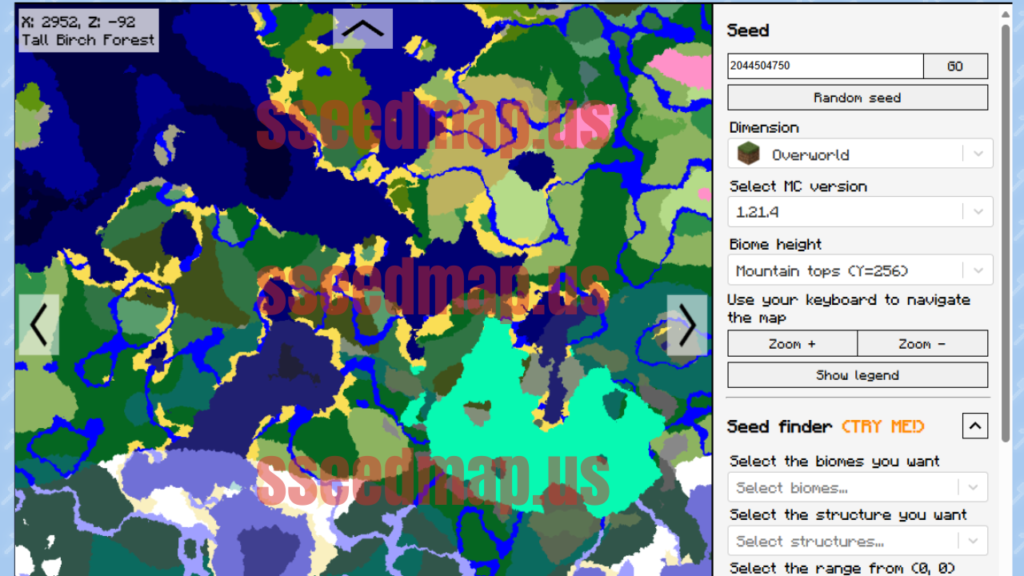
- Choose from a list of random letters and numbers or type the seed code you wish to generate.
- To find out if you like the seed, explore the generated world.
- Find a good seed and open Minecraft.
- Generate a world by creating a new one and entering the seed.
Tip: Our Minecraft seed generator tool has a “Random Seed” button that generates random Minecraft seeds.
Troubleshooting MC Seed Map
Please report in the comments if none of the above helps. Include your seed, platform, and version, as well as coordinates.
Common User Errors
You will most likely have one of the following problems if your in-game world doesn’t match the map here:
- Please make sure that there are no leading or trailing spaces in the seed or coordinates.
- Your edition or version (the one used to generate the region) is incorrect.
- Mods or resource packs affected world generation.
- You didn’t wait long enough for slime chunks, since they spawn very rarely even in slime chunks
Mixed Version Worlds
You must switch between the versions if you started your world with an older version. Make sure you select the version used to generate the chunks you’re looking at.
Coastlines
Versions 1.18 and above have a problem matching coastlines perfectly. Not a bug, but rather because the map shows the underlying biomes instead of the precise terrain. Oceanic and river biomes are often accompanied by land, while land biomes may be submerged. To automatically correct such mismatches, select “terrain” under the map.
Known limitations
Some features in the game are not 100% accurate, for example, location information can be incorrect or missing. Included are:
- Dungeons
- Bedrock Edition Ships and End Cities
- World Spawn Positions
- Caves, mine shafts, and other sites with amethyst geodes.
- Java Edition 1.18+ for Desert & Jungle Temples
- Golden Apples Enchanted
It is possible for other structures such as villages and igloos to fail to generate sometimes as well, but this is far less common than with the above features.
Inaccurate x/z coordinates
Fossils, ruined portals, and trail ruins are currently shown only in the center of the chunk they were generated in. Those structures are often small, buried, and can be located 10-20 blocks away from the chunk center, so you might need to search/dig for them.
Missing y coordinates
Some features don’t show the y coordinate. As long as the structures are always generated on the surface or seafloor, this shouldn’t be an issue. Mineshafts, strongholds, and nether fortresses, for instance, can be easily found by searching at different heights at the given x/z coordinates. Some structures will require manual effort to find, such as fossils on Bedrock and ruined portals that spawn underground.
Requirements
Seed
To use Seed Map, you must know the seed of your world, unless you want to find a seed for a new one. Using your savegame, the app can fetch the seed if you’re playing SSP. You can also use the /seed command in-game. You can use the same command in SMP if you have sufficient rights. You are, however, dependent on the server owner, who started the world and has access to the savegame and configuration files.
Browser
This app uses some relatively new web technologies. As a result, some features may be disabled for older browsers. I recommend using the latest version of a major browser such as Chrome, Firefox, Edge or Safari.
Usage
Map Controls
Mouse
- Drag: move the map
- Left-click an icon on the map: display feature details (left-click again to hide).
- Mouse wheel: adjust zoom level
- Right-click: Place a red pin and enter coordinates below
- Double click: toggle expanded map view
Keyboard
- Arrow keys: Navigate the map (mouse cursor must be over the map)
- R key: Randomize seed (mouse cursor must be over map)
- Escape key: disable expanded view
Touchscreen
- Drag: move the map
- Tap: Display coordinates and biome below the map
- Tap an icon on the map: reveal feature details (tap again to hide)
- Pinch: adjust zoom level
- Tap and hold: Place a red pin and enter coordinates below the map
- Double tap: toggle expanded map view
Seed Selection
Selecting a seed and version is the first step. You can either type it in manually or load it from your savegame. Alternatively, you can drag and drop the level.dat file into your browser window by clicking “Load from Save…”. Every Minecraft savegame contains a level.dat file. Your Minecraft installation contains a savegames folder. The Minecraft saves folder can be found in %appdata%.minecraft/saves on Windows.
A seed is always a number (up to around 20 digits). It will be converted into a number if you type anything else (like letters). It works in the same way as Minecraft, so letters (and other characters) are safe to use.
Dimension and Feature Selection
Along with the seed and version, you can also select which Minecraft dimension you want to view (Overworld, Nether, or End). Your version and this will affect what features are available. In the features box just above the map, click on the icons to toggle certain features.
Click the arrow on the right side of the box to show the full names of the features, as well as a few more options.
Some features will only appear if you zoom in enough. To keep the app fast, we don’t overload it with icons. Once this occurs, the app will display a warning and highlight all affected features.
Selecting structure locations
You can check the exact coordinates of the icons on the map by clicking or tapping them. Additional details are also shown for some structures.
Marking off locations
You can mark a structure as completed using the checkbox in the popover window, which makes the icon semi-transparent. Currently, all completion data is only stored locally on your device by your web browser.
Credits
- Biome colors were provided by amidst contributors
- Bedrock Edition is made possible by Earthcomputer’s bedrockified work
- It was @protolambda and @jocopa3 who devised the slime chunk algorithm, and @depressed-pho who ported it to JavaScript.
Why are MC Seed Map Generators Important?
Minecraft generates worlds by using random numbers and letters called seeds. Besides specifying a seed, players can also create a world with the features they want. Before loading a seed in the game, you can check its features with a Minecraft seed map generator.
Players can quickly find seeds with desired biomes or structures by using Minecraft seed map generators. A simple seed code can also be used to recreate iconic worlds or share them with friends. Moreover, seed generators can reveal rare features, like spawn points near multiple villages or unique biomes, enhancing the overall gameplay experience.
Best Minecraft Seeds and Their Features
The following Minecraft seeds are amazing:
Trial Valley Seed (2786386421968123439)
Spawn near a lovely plains village surrounded by cherry grove biomes in a peaceful valley. Discover three trial chambers near spawn below the surface.
Skull Island Seed (1040934860)
This seed spawns you near a giant skull-shaped island, perfect for survival island playthroughs. Survival is easier on an island with a village.
Mushroom Island Seed (22264208)
You can explore a mushroom island, one of the rarest biomes in Minecraft. This island is shaped like a mushroom, adding to its charm.
Ancient City Seed (986324898918317848)
The biome spawns above a vast deep dark cave that stretches hundreds of blocks. Players ready to face the Warden will find themselves in multiple ancient cities.
Village Island Seed (180418871468541514)
Start on a floating village in the middle of the ocean. You’ll need to explore the area to collect materials for building, even though the village contains enough resources for an initial survival.
- MC Seed Map Viewer and Seed Finder for Minecraft
- The Ultimate Beginner’s Guide to Ore Finder for Minecraft (2025 Edition)
- The Ultimate Guide to Biome Finder for Minecraft (2025): How to Find Every Biome, Fast
- The Ultimate Guide to Structure Finder for Minecraft: How to Find Any Structure, Village, or Biome (2025)

Amazing tool. Helped me a lot in my hardcore world such as finding elytra and netherite template.
Mushroom Empire
Yes
Hello, I have a question because I entered a new world in Minecraft in 1.21.4 where I put this seed 8309062020472643996 I am comparing the map and it is not the same as I go to a port in the coordinates x -888 z 1036 there is no y It doesn’t look like the location is normal????
Sponges You Say?
I love this tool
wow enjoying this tool, working perfectly,